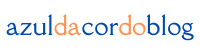Choosing the Right Image File Format (And Why It Matters)
Choosing the right image file format can feel overwhelming, especially with so many options out there—JPEG, PNG, SVG, TIFF, just to name a few. But once you understand the strengths and ideal use cases of each format, it becomes much easier to streamline your design workflow and make your visuals look their best.
This guide breaks down the most common image file types, their pros and cons, and when to use each one, whether you’re designing for the web, print, or social media.
Raster vs. Vector: What’s the Difference?
Raster Images
These are made up of pixels—tiny colored squares that together form an image. They are resolution-dependent, meaning they lose quality when scaled up. Common raster formats include JPEG, PNG, GIF, and TIFF. Raster is best for photographs or images with lots of detail.
Vector Images
Vectors are made using paths and mathematical formulas rather than pixels. This means they can scale infinitely without losing quality. Formats like SVG, AI, and EPS fall into this category. Vectors are ideal for logos, icons, and illustrations that need to look crisp at any size.
Common Raster Image Formats
JPEG (.jpg or .jpeg)
Best for: Photographs and web images where minimizing file size matters.
Pros:
- Universally supported across devices and platforms
- Adjustable compression—balance between quality and size
- Small file sizes, great for fast-loading websites
Cons:
- Lossy compression can reduce image quality
- Doesn’t support transparent backgrounds
PNG (.png)
Best for: Graphics that need transparency, such as logos or UI elements.
Pros:
- Lossless compression retains quality
- Supports transparency
- Great for detailed illustrations or web graphics
Cons:
- Larger file sizes compared to JPEG
- Not ideal for large photographs
GIF (.gif)
Best for: Simple animations and graphics with limited colors.
Pros:
- Supports animation
- Small file sizes
- Widely supported by browsers
Cons:
- Limited to 256 colors
- Not suitable for photographs or complex images
TIFF (.tif or .tiff)
Best for: High-quality images intended for printing.
Pros:
- Lossless compression ensures image fidelity
- Supports layers and multiple pages
- Preferred format for professional printing
Cons:
- Very large file sizes
- Limited web compatibility
BMP (.bmp)
Best for: Basic graphics, mostly within Windows environments.
Pros:
- Uncompressed, so no loss in quality
- Simple and easy to use
Cons:
- Extremely large file sizes
- Rarely used outside of Windows applications
Common Vector Image Formats
SVG (.svg)
Best for: Web-based graphics like logos and icons.
Pros:
- Infinitely scalable without losing quality
- Editable with both code and design tools
- Lightweight for web use
Cons:
- Not suitable for photographs or complex images
- Limited support in some older browsers
AI (.ai)
Best for: Creating and editing vector graphics in Adobe Illustrator.
Pros:
- Supports layers and advanced design options
- Perfect for professional illustration work
Cons:
- Proprietary format—requires Adobe Illustrator
- Not widely supported outside Adobe ecosystem
EPS (.eps)
Best for: Sharing vector designs between different platforms or programs.
Pros:
- Maintains quality at any size
- Compatible with many vector-editing tools
Cons:
- Doesn’t support transparency as well as modern formats
- Considered somewhat outdated compared to SVG
Other Important Image Formats
PDF (.pdf)
Best for: Combining text and images in print-ready layouts.
Pros:
- Preserves layout and formatting on any device
- Can include both vector and raster images
Cons:
- Not ideal for displaying images on websites
- Files can become large if not optimized
RAW
Best for: Professional photography where full image data is needed.
Pros:
- Captures every detail from your camera sensor
- Provides maximum flexibility during editing
Cons:
- Requires specialized software to open and edit
- Very large file sizes
WEBP (.webp)
Best for: Modern web images that need smaller sizes without losing quality.
Pros:
- Supports both lossy and lossless compression
- Smaller than JPEG and PNG
- Handles transparency and animation
Cons:
- Not fully supported on all browsers or software
- May require fallback image formats for compatibility
Choosing the Right Format for Your Project
Here’s a quick breakdown to help you choose the best file type based on your needs:
For Web Use:
- Photographs: JPEG or WEBP
- Graphics with transparency: PNG or WEBP
- Animations: GIF or WEBP
For Print:
- High-quality photos: TIFF or PDF
- Scalable vector designs: PDF, EPS, or AI
For Editing:
- Photographs: RAW (for editing), then export to JPEG or TIFF
- Vector graphics: AI or SVG for flexibility and scalability
Tips for Working with Image Files
- Optimize for the web: Compress images to improve loading speed without sacrificing quality.
- Keep original files: Store master copies (like RAW, PSD, or AI files) for future edits.
- Use the right resolution: Use 300 DPI for print and 72 DPI for the web.
- Test compatibility: Always check how your image formats render across different platforms and browsers.
Final Thoughts
Understanding the different image file types—and knowing when to use each one—can significantly improve the quality and performance of your creative work. Whether you’re designing a website, prepping files for print, or editing a photo shoot, the right format helps your visuals shine.
Take the time to choose wisely. It’ll save you headaches, speed up your workflow, and make your projects look more polished and professional.
From zero to design hero — keep creating!
by Cris