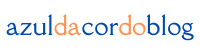I’ll be honest — the first presentation I ever made was a mess.
Too many words. Wild colors. Animations that made the audience dizzy. It felt like I had tried to use every feature available, and the result? Let’s just say it didn’t look professional. But hey, we all start somewhere.
Over the years, I’ve learned that creating a professional presentation isn’t just about looking good — it’s about communicating clearly and leaving an impression. And you don’t need to be a designer to do it.
Two tools helped me master this skill: PowerPoint and Canva. Each one has its own strengths, and depending on what you’re trying to create — a corporate report or a creative pitch — one might suit your needs better than the other.
Here’s everything I wish I’d known from the start, broken into simple steps that anyone can follow.
Why I use both PowerPoint and Canva (and when)
When I first started creating presentations, I wasn’t sure whether I should focus on PowerPoint or Canva. But over time, I realized both have unique benefits. I use them for different types of projects, and here’s why:
PowerPoint is like a classic Swiss army knife — powerful, detailed, and perfect when you need total control over the design.
Here’s why I reach for PowerPoint:
- Advanced animations and transitions that can help add depth and visual interest.
- Seamless integration with Excel for data-heavy slides, which was crucial for my business presentations.
- Familiarity in corporate environments. Most people in the professional world are familiar with PowerPoint, and it can feel more “formal” or “polished” in corporate settings.
Canva, on the other hand, is like a modern sketchbook with built-in templates that help you create designs quickly.
Here’s why I love Canva:
- Clean, stunning templates — ready in minutes. Canva lets you start creating with gorgeous templates that match your project’s vibe.
- Super easy drag-and-drop interface. No learning curve. You can focus on your content and not on navigating complex tools.
- Ideal for pitches, reports, or visual storytelling. I often start my ideas in Canva for speed and creativity, and then switch to PowerPoint if the project needs more detail or data integration.
Both tools have helped me create better presentations over the years, depending on my project needs.
Step 1: Know who you’re talking to
Every great presentation starts with one question: Who’s this for? I’ll admit, when I first started making presentations, I’d make slides I thought looked cool, only to realize they didn’t connect with my audience.
It’s easy to get lost in making the slides “pretty,” but understanding your audience is key. Are you presenting to corporate execs? Or a creative team? Or maybe a group of students?
Ask yourself these questions:
- Is this for execs who want concise, data-driven information?
- A classroom that needs engaging visuals to stay focused?
- A client who needs inspiration or a visual pitch?
Knowing your audience determines everything — from your tone and design to the amount of text you put on each slide.
Tip: Write one sentence that defines your presentation goal. Example: “I want to help small business owners understand the basics of social media marketing.” This simple step will guide your entire design process.
Step 2: Choose the right template — don’t start from scratch
This was a game-changer for me. I used to create slides from scratch, thinking it would make me seem more “professional,” but all it did was make the process more stressful.
PowerPoint has hundreds of built-in templates. You can go to File > New and explore templates that fit your presentation style. I personally use clean templates like “Ion” or “Retrospect” for business pitches.
Canva takes it even further. It offers templates based on industry, style, or color. Click Create a Design > Presentation, and you’ll find themes that look professional and trendy.
Here’s what I do:
- Pick a template that matches the mood or vibe of your topic.
- Tweak colors and fonts to fit your brand or audience’s needs.
Pro tip: Don’t over-customize — use templates to simplify, not complicate. Sometimes, less is more, and using a well-designed template makes your presentation look more professional with minimal effort.
Step 3: Keep your slides simple — one idea per slide
This is one of the biggest lessons I learned (the hard way).
In my early presentations, I crammed three or four ideas onto one slide. The result? A confusing mess. Now, I aim for:
- One big idea per slide. If you try to pack too much information into one slide, your audience will struggle to keep up.
- One short sentence or a few bullet points. Keep your points concise and clear.
- One powerful image or visual. Images speak louder than words, so let them do some of the heavy lifting.
Less is more. By focusing on one idea per slide, your audience can follow along easily and stay engaged throughout.
Step 4: Add visuals that enhance (not distract)
A well-placed image can make a message unforgettable. But a cluttered slide full of clipart? Instant tune-out.
What works best:
- PowerPoint: Use Insert > Pictures or Icons for clean, minimal visuals. I love using icons to simplify concepts and add a little personality to my slides.
- Canva: Use the Elements tab to find photos, icons, and shapes. Canva’s library makes it easy to find images that complement your message.
I also love using:
- Charts: For explaining data and making it more digestible.
- Screenshots: When you need to demonstrate something or show how a tool works.
- Illustrations: To create mood or evoke emotions.
Just make sure every image you use adds clarity — not confusion. Too many visuals can overwhelm your audience.
Step 5: Stay consistent with fonts and colors
Consistency builds credibility.
Here’s my approach:
- Choose one headline font (bold and readable) and one body text font (clean, simple). I prefer using sans-serif fonts for headlines and serif fonts for body text.
- In PowerPoint, use the Design > Variants tab to lock in your color and font theme.
- In Canva, apply your brand kit or use the “Styles” panel to quickly apply consistent colors and fonts.
Stick to 2–3 colors. Make sure the text is legible, and use contrast to your advantage. Dark text on a light background, or vice versa, works best.
Pro tip: Never use red text on a green background unless you’re designing for Christmas. 😄
Step 6: Use animations sparingly (trust me on this one)
I once presented slides where text flew in from every direction. My audience looked like they were watching fireworks.
Here’s what I do now:
- In PowerPoint, use Fade or Wipe for subtle transitions.
- In Canva, click on an element and hit Animate — use “Rise” or “Pop” for a little flair.
Keep it simple. Your message is the focus — not the flying titles. Animations are great for adding a little interest, but they shouldn’t be the star of the show.
Step 7: Practice like you mean it
A perfect-looking slide deck means nothing if you can’t deliver it well. I used to think I could wing it, but I quickly realized the importance of preparation.
Here’s my routine:
- I read it aloud to catch awkward phrasing.
- I time each section so I don’t rush.
- I practice transitions to make sure I don’t fumble switching slides.
Bonus: I record myself and watch it back (cringe at first, but very effective). Watching myself gives me insight into what works and what needs improvement.
Step 8: Review and revise (then review again)
Before you hit “Send” or present live, make sure you review everything:
- Check for typos.
- Verify data and citations.
- Ensure your message flows logically.
I also ask a friend or colleague to review my slides. Fresh eyes catch what you miss, and getting feedback before presenting is always worth it.
What to avoid — lessons from my early mistakes
Here’s a list I wish someone gave me sooner:
- ❌ Slides packed with text.
- ❌ Too many colors or fonts.
- ❌ Distracting gifs or spinning animations.
- ❌ Inconsistent layouts.
- ❌ Not rehearsing the flow.
- ❌ Ignoring the audience’s needs.
Avoid these mistakes, and you’ll already be ahead of many.
PowerPoint vs Canva — Quick Recap
| Feature | PowerPoint | Canva |
|---|---|---|
| Ease of Use | Medium | Very easy |
| Design Templates | Professional | Trendy & modern |
| Animations | Advanced | Basic |
| Data Integration | Excel compatible | Manual |
| Customization | High | Moderate |
| Best For | Business, academic | Pitches, creatives |
So… which one should you use?
- Use PowerPoint when you need full control, advanced animations, or corporate polish.
- Use Canva when you want something fast, beautiful, and easy to share online.
Final thoughts from someone who used to be slide-terrified
I used to dread presentations. Now, they’re one of my favorite parts of a project.
Not because I became a design genius overnight — but because I learned a process, practiced consistently, and stopped overcomplicating things.
So next time you open a blank slide, remember:
- One clear message per slide.
- Visuals that support, not distract.
- Practice beats perfection.
Whether you’re presenting to five people or five hundred, you can create something that informs, inspires, and feels like you.
From zero to design hero — keep creating!
by Cris.