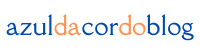Design is not just about creativity—it’s also about structure. As your workload grows, so does the number of files, revisions, and folders. Without a solid organizational system, you risk losing time, misplacing work, or worse, delivering the wrong files to a client. In this article, we’ll explore how to organize your design files professionally, ensuring you maintain clarity, speed, and a solid reputation as a designer.
1. Create a Consistent Folder Structure
A clear and consistent folder structure is the foundation of any professional design workflow. It ensures that all assets, versions, and final files are easily accessible at any point. The more projects you take on, the more important a structured system becomes.
Recommended Folder Hierarchy:
- 01_Brief: Include the project brief, client requirements, and initial notes. It’s helpful to keep a brief summary here of your initial conversations and understanding of the project.
- 02_Assets: Place all client-provided materials like logos, fonts, images, and branding guides here. It’s often the largest folder, so stay organized!
- 03_Working_Files: This is where your editable project files (AI, PSD, etc.) go. Consider using subfolders if you have multiple versions of a file.
- 04_Feedback: Store all versions that were sent for feedback, including client responses. It’s helpful to track what changes were requested and when.
- 05_Final_Deliverables: Finalized files for delivery, both in editable and export formats (PDF, PNG, SVG, etc.).
- 06_Archive (optional): Keep older versions and unused concepts here for future reference or potential reworks.
By using numbered prefixes, your folders remain in logical order, making navigation faster and more intuitive.
Example: In a recent project for a client, I created a folder structure just like this and found that it saved me hours when I had to go back and locate feedback from multiple rounds of revisions. The “Feedback” folder allowed me to quickly access comments and respond efficiently, ensuring no details were overlooked.
2. Use Clear and Consistent File Naming
Proper file naming saves time and confusion, especially when collaborating with others or revisiting projects after months. Avoid vague or default names like “final_v3_revised_REALFINAL.ai.”
Best Practices for File Naming:
- Include the project name: BrandLogo
- Add the file type or stage: Concept, Draft, Final
- Use dates in reverse format: 2025-05-08
- Avoid spaces—use underscores or hyphens
Example:
- BrandLogo_Concept_2025-05-08.ai
- BrandLogo_Final_2025-05-20.pdf
Consistency is key. Choose a naming convention and apply it across all projects.
Personal Tip: When working with clients, I always include the client’s name and project stage in the file names. It makes searching for files later much easier, and clients appreciate the attention to detail when files are organized this way.
3. Keep Your Files in the Cloud
Storing your design files on cloud platforms not only provides accessibility from anywhere but also adds a layer of security with automatic backups. Cloud storage is essential for professionals who need to share files with clients or collaborate with teams.
Recommended Cloud Storage Platforms:
- Google Drive: Free up to 15 GB and great for collaboration.
- Dropbox: Ideal for sharing large files and syncing folders.
- OneDrive: Integrated with Microsoft products.
- Creative Cloud: Directly connected with Adobe apps for seamless syncing.
Create the same folder structure in your cloud storage to mirror your local setup. This will allow for easy access from any device and ensures your files are organized wherever you are.
4. Archive Completed Projects
Once a project is done and delivered, it’s a good idea to move it to an archive folder. This keeps your active workspace clean while still preserving access to completed work for case studies, future updates, or portfolio use.
How to Archive Professionally:
- Compress the final folder: Save space and maintain structure.
- Include a PDF summary: List deliverables, date completed, and client info.
- Move it to a dedicated “Archives” drive or folder in the cloud.
Example: After finishing a recent logo design project, I archived the files in a compressed folder and included a detailed PDF summary of what was delivered. It not only helped me stay organized, but it also served as a quick reference in case the client needed any minor tweaks down the road.
Regularly archiving your projects helps keep your system clutter-free and your mind focused.
5. Backup Your Work Regularly
Losing a client project due to a corrupted drive or accidental deletion is a nightmare. That’s why regular backups are a must. Set up automated backups to ensure your files are always protected.
Backup Strategies:
- Local backups: Use an external hard drive with Time Machine (Mac) or Backup & Restore (Windows).
- Cloud backups: Services like Backblaze or Carbonite run in the background and continuously back up your files.
- 3-2-1 Rule: Keep 3 copies of your files, on 2 different media, with 1 offsite.
Professional designers treat their files as assets—protect yours accordingly.
6. Organize by Client and Project
When working with multiple clients or brands, organize your main folder by client name, and under each, create folders for each project.
Example Folder Structure:
/Clients
/Acme_Corp
/Website_Redesign
/01_Brief
/02_Assets
/03_Working_Files
/04_Feedback
/05_Final_Deliverables
/Logo_Update
…
/Bright_Studio
/Packaging_Design
…
This makes it easier to locate specific projects, streamline client communication, and scale your workflow as your business grows.
Personal Tip: I find it helpful to have a “Clients” folder that contains subfolders by client name. It makes navigating larger projects much quicker, and I can easily track multiple projects for the same client.
7. Use Templates for File Organization
To save time, create template folders with your preferred structure and simply copy them for each new project. This ensures you never start from scratch and maintain consistency across all projects.
How to Create a Template Folder:
- Create your ideal folder structure with empty subfolders.
- Name it “_Project_Template”.
- Duplicate it whenever you start a new project.
This small habit will make your process more efficient and professional over time.
Example: I’ve set up template folders for both small and large projects. This saves me valuable time and ensures every new project starts with a solid, organized foundation.
8. Document Your Process and Version History
When working on complex projects, it’s helpful to document milestones, changes, and key decisions. Keeping notes about what changed between file versions avoids confusion, especially during feedback cycles.
Tips for Tracking Versions:
- Include a changelog.txt file inside the “Working_Files” or “Feedback” folder.
- Note what was changed in each version.
- Use tools like Notion, Google Docs, or Evernote to log progress and decisions.
Clear documentation improves communication and helps you justify your design choices to clients or team members.
9. Sync Between Devices
If you work across multiple devices (e.g., laptop and desktop), keep your file system synced using cloud storage or software like Resilio Sync, Dropbox, or Google Drive for Desktop. This ensures you’re always working on the latest version of your files.
Syncing also makes it easy to work remotely or switch devices without disruption.
10. Clean Up and Audit Regularly
Just like you clean your physical workspace, your digital design space also needs maintenance. Set a monthly reminder to review your active files, archive finished work, delete duplicates, and rename any unclear files.
Monthly Digital Cleanup Checklist:
- Remove redundant or outdated files.
- Archive completed projects.
- Consolidate feedback and working files.
- Backup and sync all current work.
This habit keeps your workflow lean and your mind focused.
Conclusion: Design with Clarity and Confidence
Organizing your design files professionally isn’t just about cleanliness—it’s about efficiency, clarity, and respect for your own work. When your files are easy to find, easy to share, and logically structured, you work faster, collaborate better, and present yourself as a true professional. Whether you’re freelancing or working in a team, mastering file organization is one of the smartest ways to support your creative success.
Start today by creating a system that works for you—and stick with it. Your future self (and your clients) will thank you.
From zero to design hero — keep creating!
by Cris.